If you have a serial port with 25 pins or a USB port, you will need a 25 to 9 pin serial port convertor or a USB to Serial port converter. Such converters are available at your local computer store.
Once
you have all the connections right, You may proceed to
now define a 19200 bps standard modem as
follows:
Open Control Panel by
clicking start, settings, Control Panel.
See figure
(a)
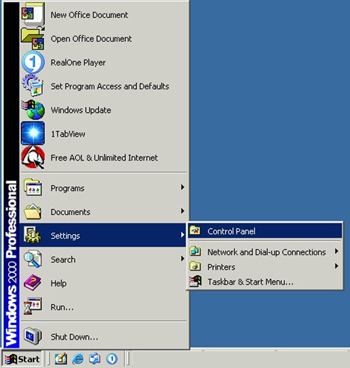
Figure (a)
Click on [Phone and Modem Options].
See figure (b)
See figure (b)
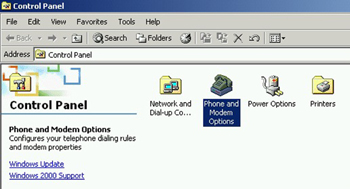
Figure (b)
Select Modems as shown in Figure (c) and click on
[Add]
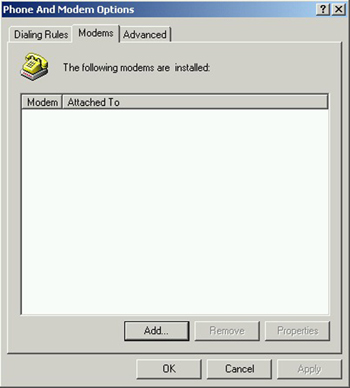
Figure (c)
In the window that appears, check the box beside
[Do not Detect My Modem] and press next as in Figure
(d)
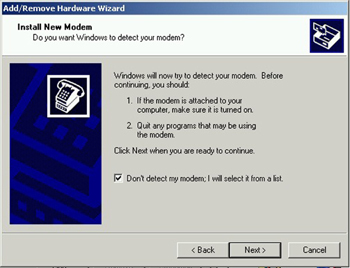
Figure (d)
Select 19200 Standard bps Modem from the list as
shown in figure (e)
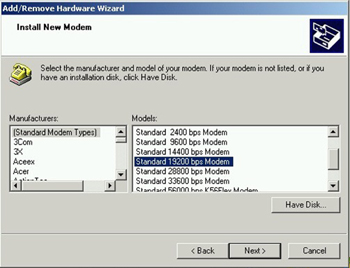
Figure (e)
Select the port name on which the data cable is
connected to (for example COM1) and press next. Figure
(f)
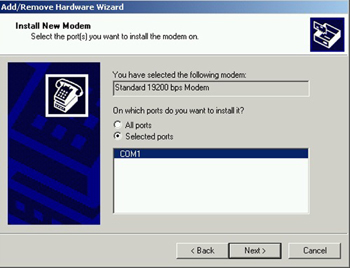
Figure (f)
Windows will now display that modem has been
successfully installed as shown in Figure
(g)
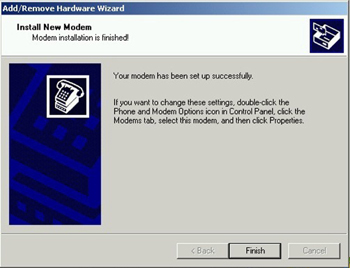
Figure (g)